It’s very simple to add an email hyperlink in HTML. Before you know the syntax to add an email hyperlink, you should be aware of how to add a simple link to your website. So to add a simple link to your website you need to add <a> anchor tag to your website and use the href property. You will be now able to add a simple link to your website.
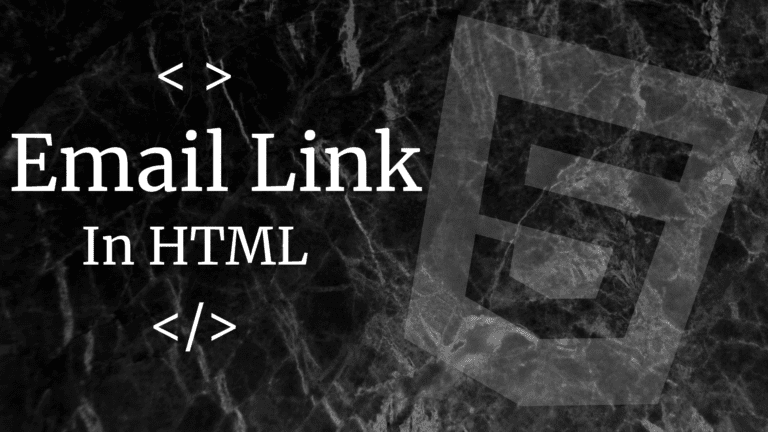
Email Hyperlink
We can now create an email hyperlink with the help of <a> tag. By directing the anchor tag to that specific email with the help of “mailto: email address” along with the href attribute. The syntax to add an Email Hyperlink is:-
OUTPUT
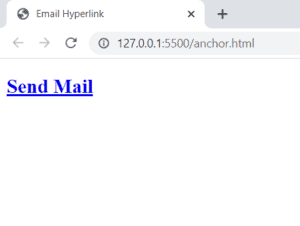
Here in the “mailto: abc@gmail.com” you will add the email of the account to which you want to redirect the user or you want the user to send mail and the text in <h2> tag “Send Mail” is the text which will display on the screen and will be visible to the user. It will be the clickable text which will redirect the user to mail. You can use any tags like <p>, <Btn>, <h1> to <h6> or even without using them to write the text. Instead of Send Mail, you can also use any text of your choice(send Feedback, Message us, Get solution).
Advantage of Email Hyperlink
After clicking on the link or Send Mail the user will be redirected to the Email service that the user use or his/her system Recommends. After this, the email in the maito will be written automatically in the sent to space. It will help you to increase the user experience of your website. It will help you get more messages, Feedback, and Mails.
As you have now understood the full concept of email hyperlink. You should move forward and learn about HTML hyperlink in detail.
If you have any doubts in any coding question. Let us know in the comments section we will answere it as soon as possible. Thank you for visiting our blog.